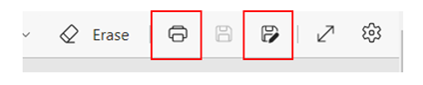How to Enroll and Make Changes
Please follow the directions below to enroll for your Roper St. Francis Benefits.
Ready to Enroll? Enroll Now
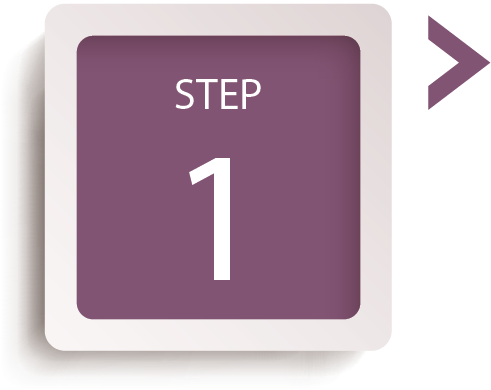
Consider Your Options
- Take the time to review “What’s New for 2024” along with our medical, dental, vision and other plan options to determine the best plan for you and your family.
- Determine your contribution into your Health Savings Account (for Alliance Save participants) and/or Flexible Spending Accounts (Health and Dependent Day Care).
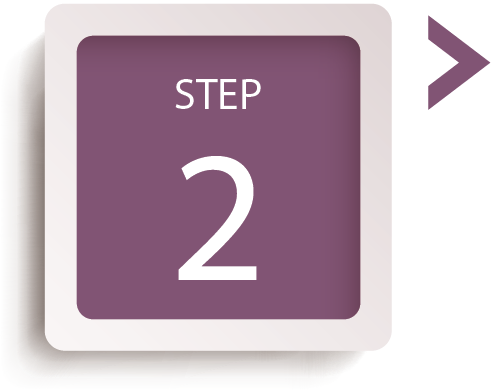
Make Your Selections
- Complete your open enrollment selections from Oct. 12-Oct. 26 by visiting the RSFH Benefits portal.
- Username: Use “RSF” plus your employee number (ex. RSF00000). If your employee number is J82472, you would just enter RSF82472 as your username.
- Password: Use your date of birth in this format: the 2-digit date of your birth, followed by the first 3 letters of your birth month, followed by the 4-digit year of your birth (ex. 16Jun1976). (NOTE: Be sure to capitalize the first letter of your birth month.)
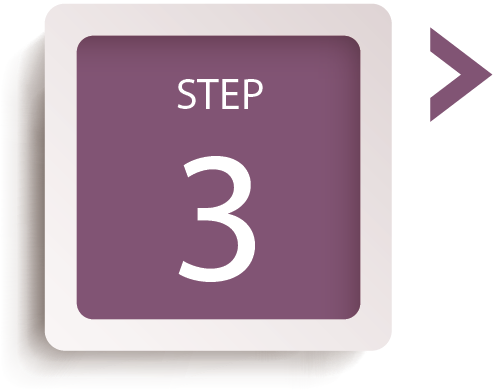
Confirm Your Selections
-
- Print your confirmation statement from the website as proof of enrollment. No confirmation statements will be mailed to your home.
- Please note that adding dependents to the plans requires you to submit the necessary documentation prior to your enrollment deadline.
Forgot Your Password?
Step 1: Click here, then click on “Can’t access your account?”
Step 2: Select “I can’t remember my password” and click “Next”.
Step 3: Provide your Username, which is “RSF” plus your employee number (example, RSF000000). Click on “I’m not a robot” and click “Next”. Choose your verification method and click “Next”. Enter the six-digit verification code sent by text or email and click “Next”. Enter and Confirm your new password and click “Next”.
What information can I find on the RSFH Benefits Portal?
How do I print a Benefits Confirmation Statement through the Portal?
STEP 1: Login to your account at rsfbenefits.hrintouch.com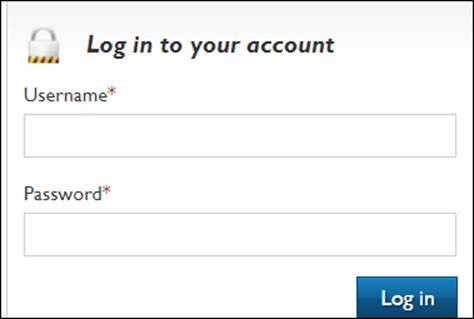
STEP 2: Select “Click Here to Get Started”
STEP 3: Select “Benefits” at the top of the screen and then “Benefits Confirmation Statement.”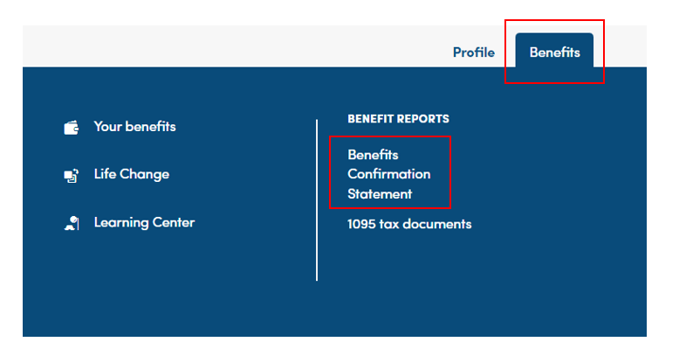
STEP 4: Click the print or save icon